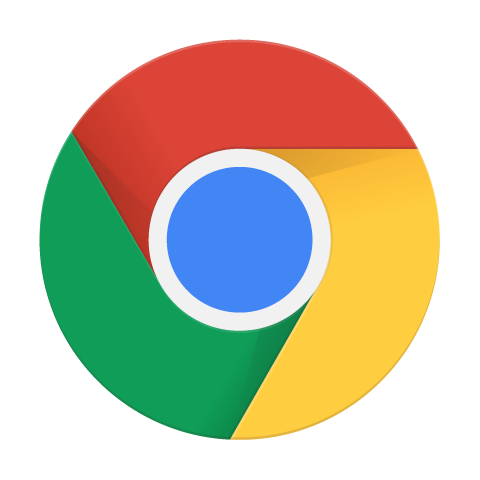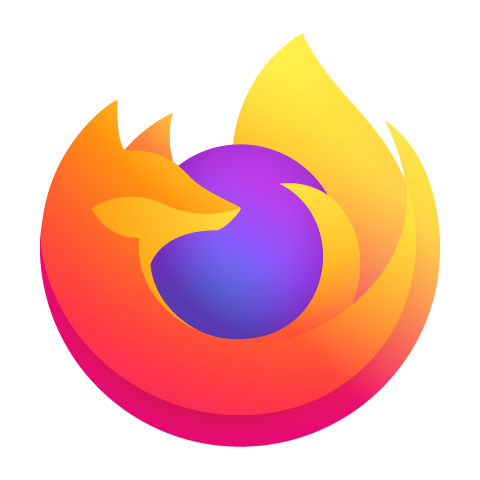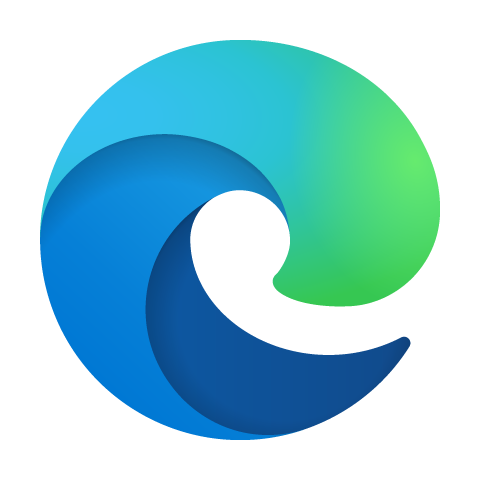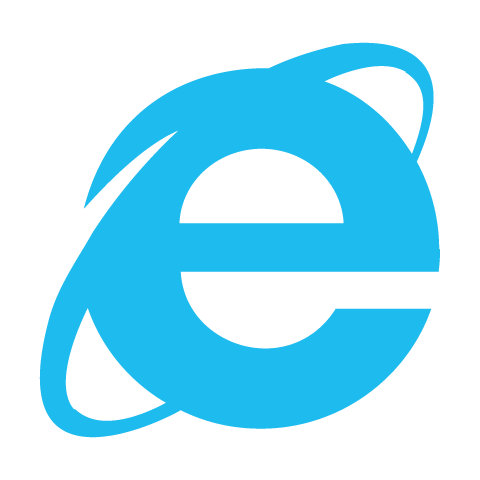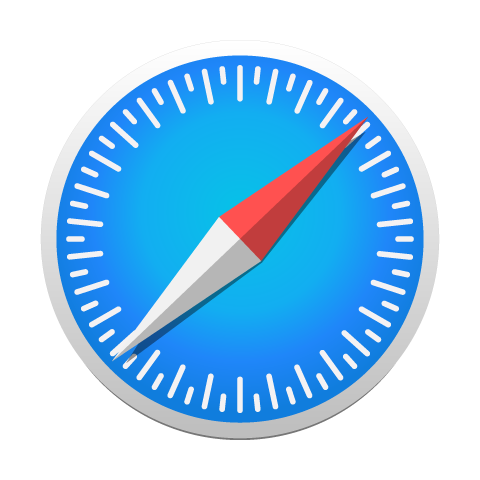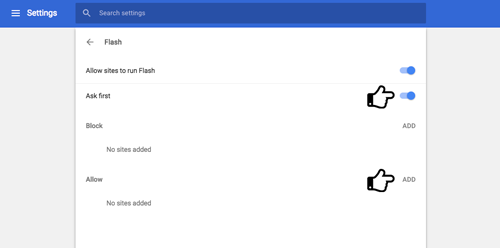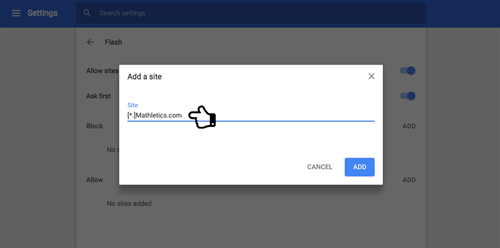Adobe Flash
Google Chrome
Enabling Flash – Chrome version 69 (released September 4, 2018)
To access Mathletics in Flash, please follow the simple steps or play the videos below:
Google Chrome 69 & Rollover video
- Select the Flash ‘Allow‘ option.
- To apply your settings, click on the Mathletics page and then click ‘Reload‘ at the top of the page and the Mathletics flash page will display as intended. It’s not possible to save these settings, so you will need to do this each time you restart your browser.
- Note: if you receive a message that the connection is not secure, we can assure you at the point of login to Mathletics and Spellodrome websites all communication is fully encrypted and secure.
- Note: if your school uses a Windows domain and active directory environment you may not have to perform these steps as whitelisting is still available in an enterprise environment through group policy, please check with your technical team.
Download the Chrome Update and Support for Rollover pdf US Letter or A4
Enabling Flash – Chrome version 62-68
To access Mathletics in Flash, please follow the simple steps below:
- Cut and paste chrome://settings/content/flash into your chrome browser.
- Ensure that the Flash “Ask First” toggle is on.
- Add [*.]Mathletics.com and [*.]3plearning.com to the list of allowed websites
(Refer to accompanying screenshots of settings. Note: be sure to type all the text shown here in bold). - Login to Mathletics and the flash pages will load once again as expected.
If you are using an older version of Chrome:
- Cut and paste chrome://settings/content/flash into your chrome browser.
- Ensure that the Flash “Ask First” toggle is off.
- Ensure that the “Allow Sites to run Flash” toggle is on.
Mozilla Firefox
Enabling Flash – Firefox
To access Mathletics in Flash in your Firefox browser, please follow the simple steps below:
- Click Tools via the hamburger icon
- Select Add-ons
- Select Plugins
- In the list of Add-ons, find Shockwave Flash
- If Shockwave Flash is disabled, select Always Activate
- Note: If Flash is not up to date, you will need to download and install the latest version of Flash
Microsoft Edge
Enabling Flash – Microsoft Edge
Please note that we currently support Edge for use with the new HTML Mathletics interface only and not with the older flash based version of Mathletics.
Internet Explorer
Enabling Flash – Internet Explorer
If you are using Internet Explorer:
- Click the Tools icon in the upper-right corner of Internet Explorer.
- Click Manage Add-ons.
- Select Toolbars and Extensions.
- Select to Show: All add-ons
- In the list of Add-ons, select “Shockwave Flash Object”.
- If Shockwave Flash Object is Disabled. Select it and click Enable in the lower right hand corner.
MacOS Safari
Enabling Flash – Safari (Mac)
To access Mathletics in Flash if you are using a Safari browser on a Mac:
- Click Safari from top menu
- Select Preferences
- Select the Websites tab and under “Plugins” select Adobe Flash Player
- Select Adobe Flash Player, from the “When visiting other websites” menu, select On
- Click Done to save changes
Simple explanations: Flash
Technology can be complicated. Luckily we’re here to help with some plain English explanations. Here are the facts about Flash.
Some parts of Mathletics and Spellodrome are built using software called Flash – a piece of technology that enables us to deliver our rich and dynamic content online.
Almost all modern computers, both PC & Mac, will come with a Flash player pre-installed, meaning users will be able to access 3P Learning resources without any problem at all. Occasionally, Adobe – the makers of Flash – release updates to the software to allow for even more features. Mathletics and Spellodrome are continually updated so it is very important to ensure that your computer (and your school network) has the most up to date version of Flash and that it is enabled correctly.
The current minimum version of Flash needed to access 3P Learning resources is 11.6. Users with older versions of Flash may be unable to access 3P Learning resources. It is important to check your Flash version and update (if needed).
Not sure which version of Flash you have? No problem. Simply click the button below and your browser will tell you which version of Flash you have. If your version is lower than 11.6 you will need to update to ensure you can continue to enjoy our learning resources. You can update your Flash player using the same link. It’s quick and free. If you are in a school, you may need your school’s IT or network manager to do this.
Why has your browser blocked Flash?
Some browsers have recently adjusted their default settings to block Flash, which may cause you problems when running Mathletics or Spellodrome. This can be easily overcome by adjusting your browser’s settings to allow Flash to run.